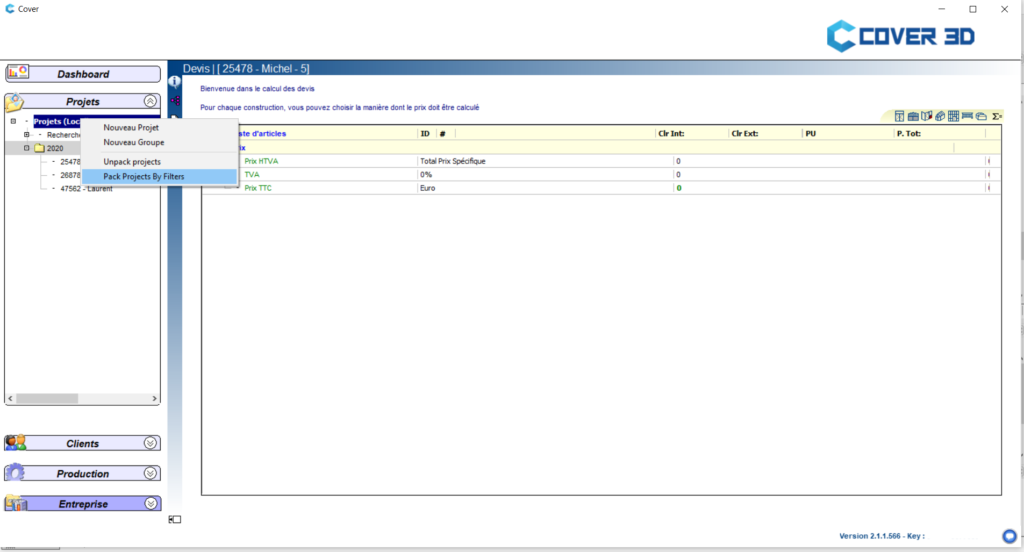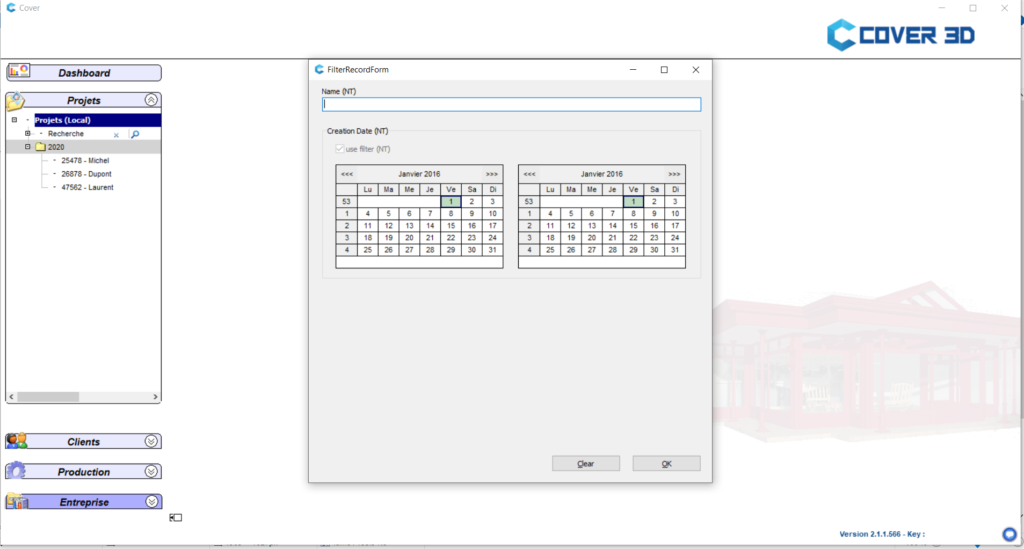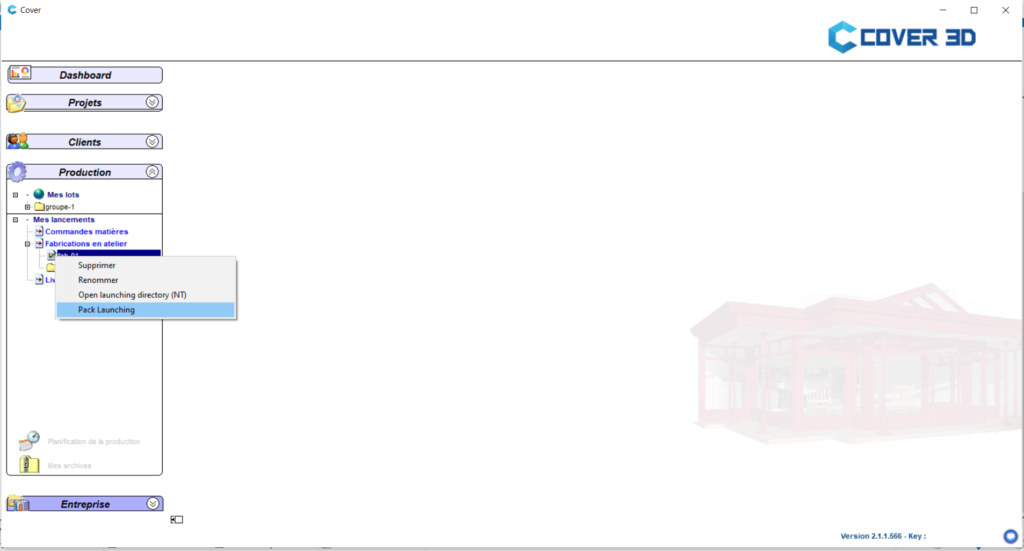What is the archiving plug-in?
The archiving plug-in in Cover 3D is an additional plug-in that allows you to save and move projects to another storage medium.
For example, if your project is initially saved in the Cover folder on your computer, you can move this project to an external hard drive and thus “archive” your project. It will no longer appear in your project list when you launch Cover 3D, but it will be saved elsewhere.
Useful to keep an archive of your projects without polluting your dashboard with old projects!
Warning: this plug-in is not included in the basic version of Cover 3D. Interested in adding it? Contact our sales team!
How to use the archiving plug-in with your projects?
You can archive your old projects via the archiving plug-in. Even better: you can select dates to archive only projects that are a few years/months old, for example.
The procedure is very simple: in the “Projects” tab, right click on “Projects (local)”. You then have two possibilities…
1. “Pack projects by filter” will give you the possibility, as mentioned above, to choose the dates you want to archive all the projects created between these dates. The software creates a .zip file, which the plugin will store in the folder you have defined in the configuration file;
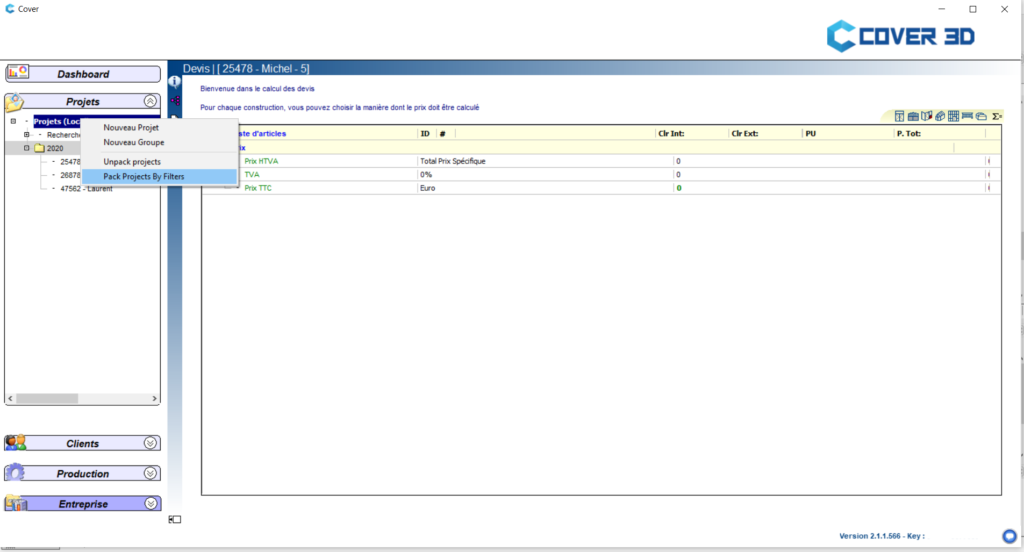
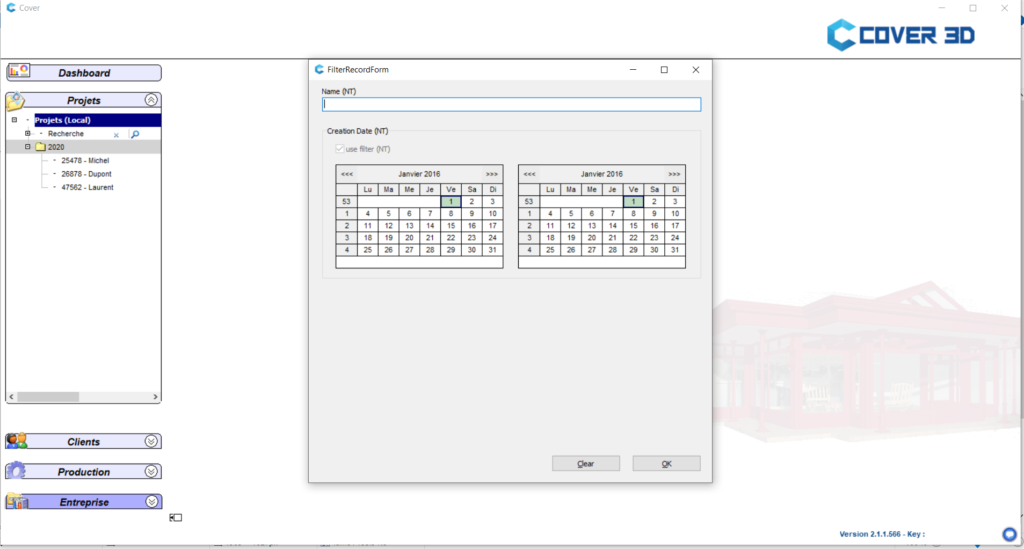
2. “Unpack projects” will allow you to reuse your old projects in the Cover 3D software. Simply select your .zip file and your projects will reappear in your dashboard.
And that’s not all!
How to use the archive plug-in with the CAPM module?
While it was possible to use the archive plug-in for your projects in Cover 3D, it was unfortunately not compatible with the CAPM (Computer Assisted Production Management) module until now. The new feature of this March update is to create this compatibility and allow you to archive your CAPM projects.
How do you do this? Follow the guide!
- Under the “Production” tab, right click on your project
- Select “Pack launching”.
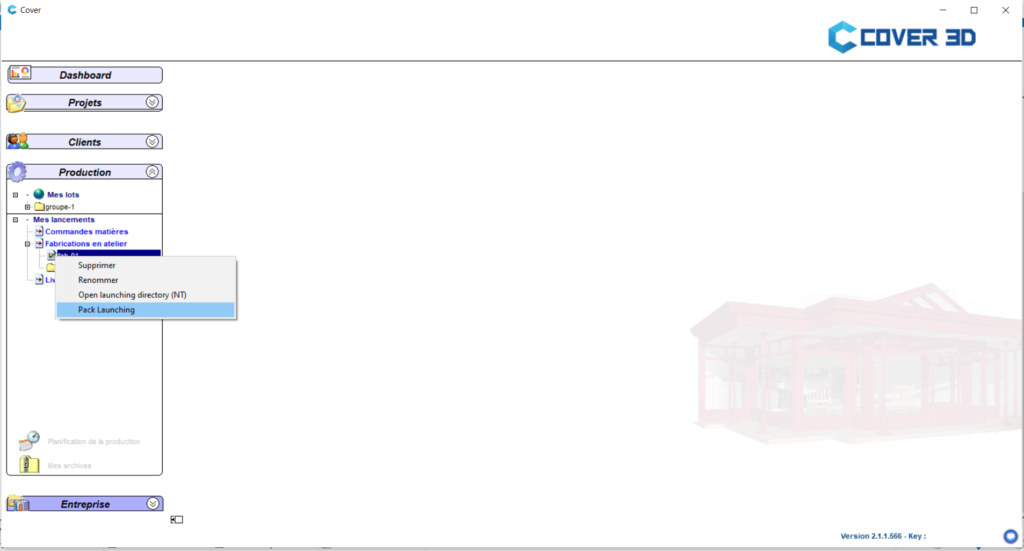
- The software creates a .zip file, which you can save wherever you want.
- Once the .zip has been created and saved, the project no longer appears in your list.
If you want to put the project back into Cover 3D :
- Under the “Production” tab, right click on “My launches”.
- Select “Unpack Launching”.
- Select the desired .zip file.
- The project will appear in your list.
Not a Cover customer yet? Contact us for more information.
Do you have any questions or suggestions for future developments? Please do not hesitate to contact us at support@cover3d.com.